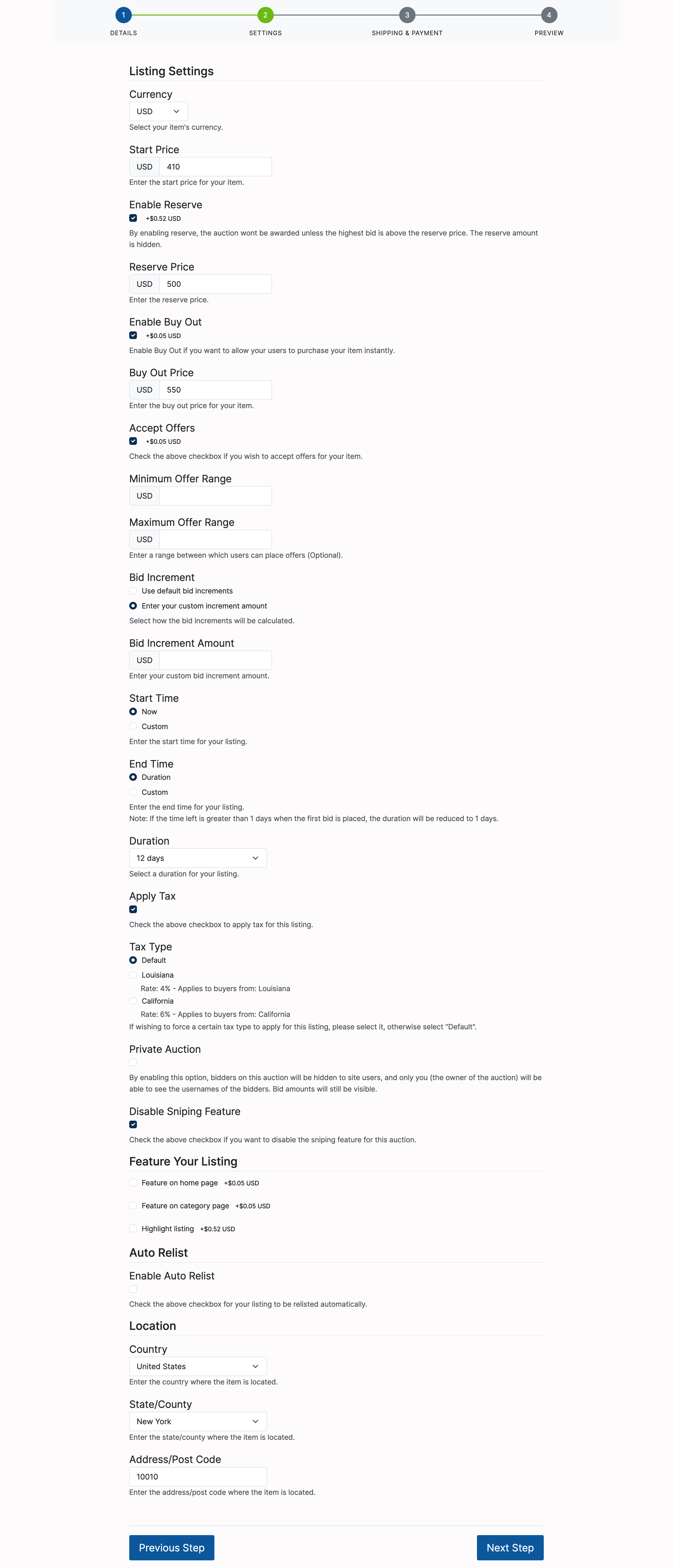Auction preparation is important.
Users should look at the available options & features to determine which will yield the highest price for their product.
Explore additional features that guarantee sellers will never inadvertently sell below their preset minimum price. Or features that allow to accept offers or even set a starting price.
From the Auction Settings (Admin Control Panel -> Listings -> Settings -> Auctions) menu:
If enabled allows the listing of auctions on the website.

Complete the steps described in the
Create Listing page.
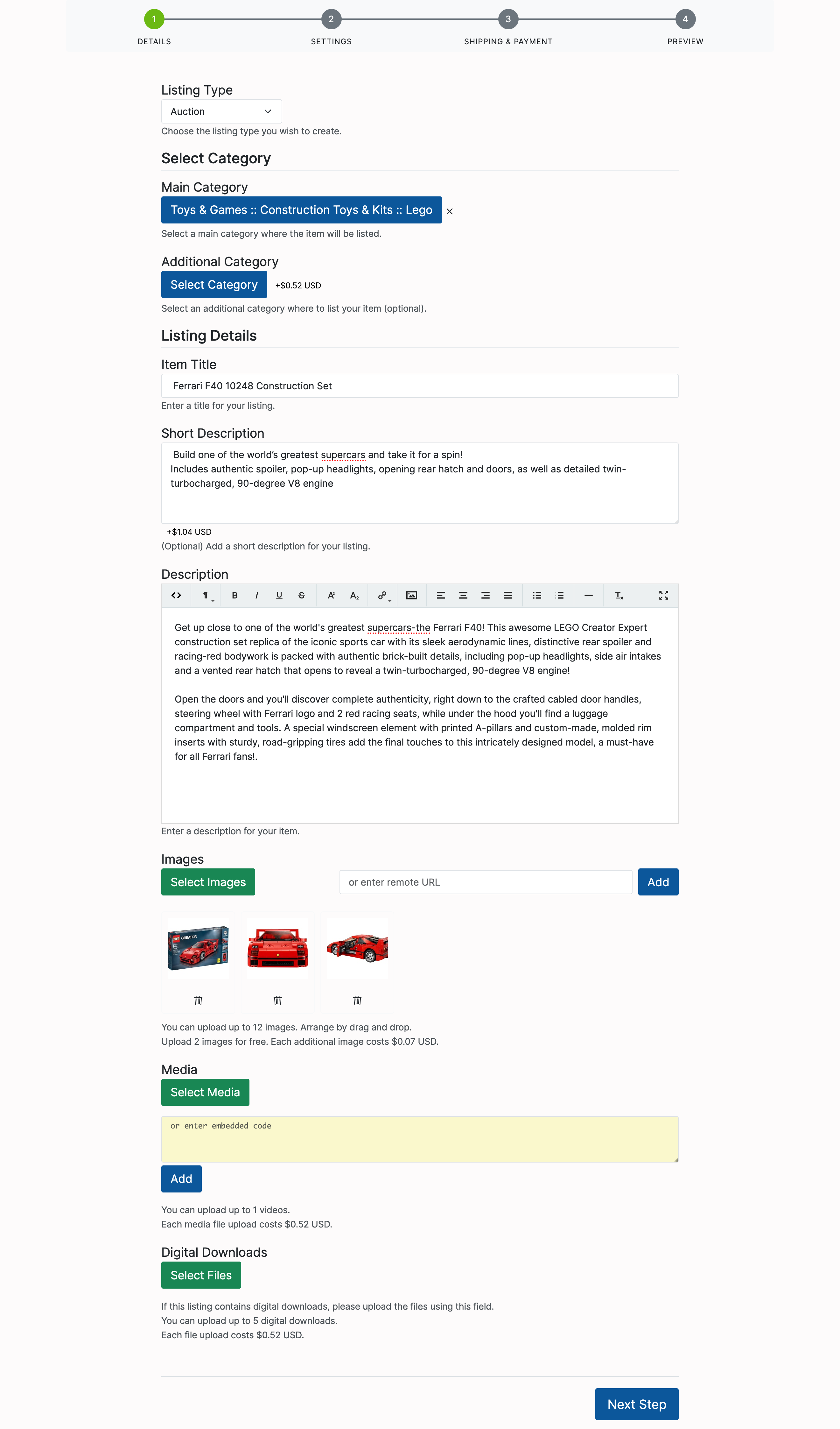
In the Listing Settings section, complete the distinct auction type fields:
Set the auction's currency
Set a starting price for the item.
Add a reserve price for the auctioned item. The item won't be sold until it reaches an equal or higher price than the reserve price.
If enabled allows the bidder to instantly purchase an item by agreeing to pay the preset Buy Out Price.
If enabled allows sellers to accept offers for items. Sellers can also set a price range.
Go here for a detailed description of the feature.
If enabled, sellers can either:
or
Enter a start time, a custom end time, or set the auction's duration duration.
Select to apply tax, and choose the tax type
If enabled, all bidders on a particular auction will be hidden from site users. Only auction owners will be able to see bidders' usernames.
Note: Bid amounts will still be visible.
If checked, disables the sniping feature for an auction.
Select where to feature the auction.
Check for the listing to be relisted automatically.
Select the country, state/county, and the postal code of the product's location.
When done click Next Step.