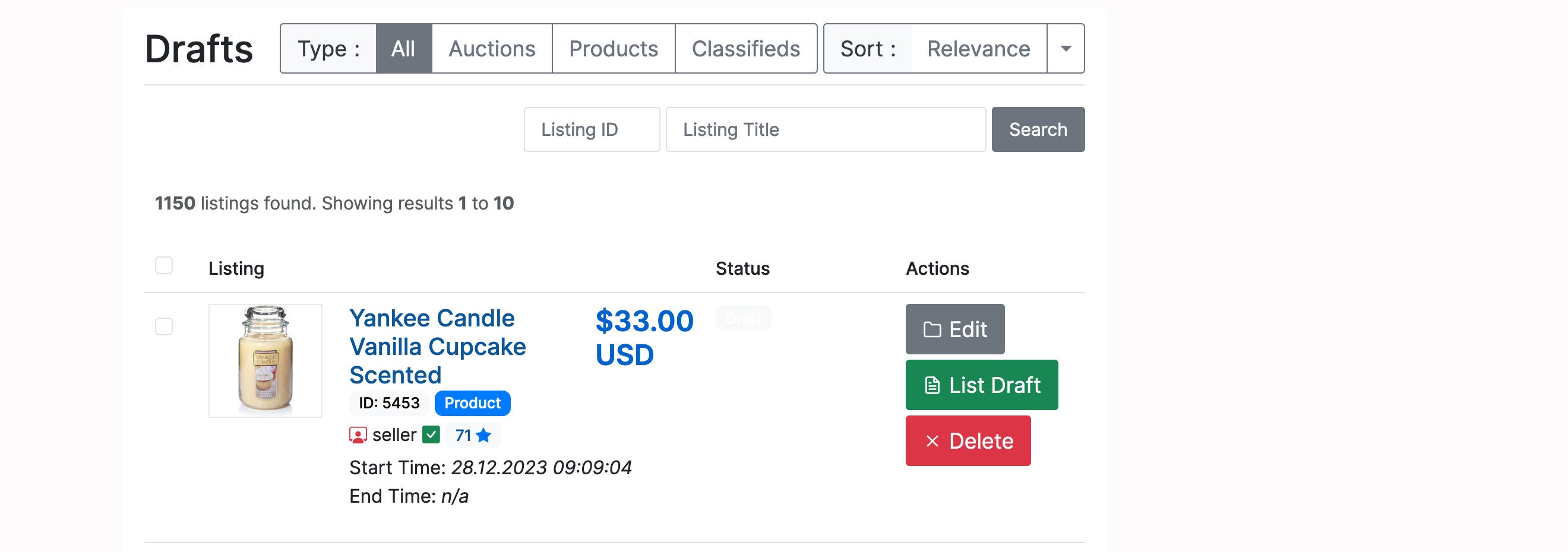Each time they add a new item users can save it as a draft before listing it. Before an item becomes a draft users must complete all the steps described in the Create menu. On the final page, you will see the following options:
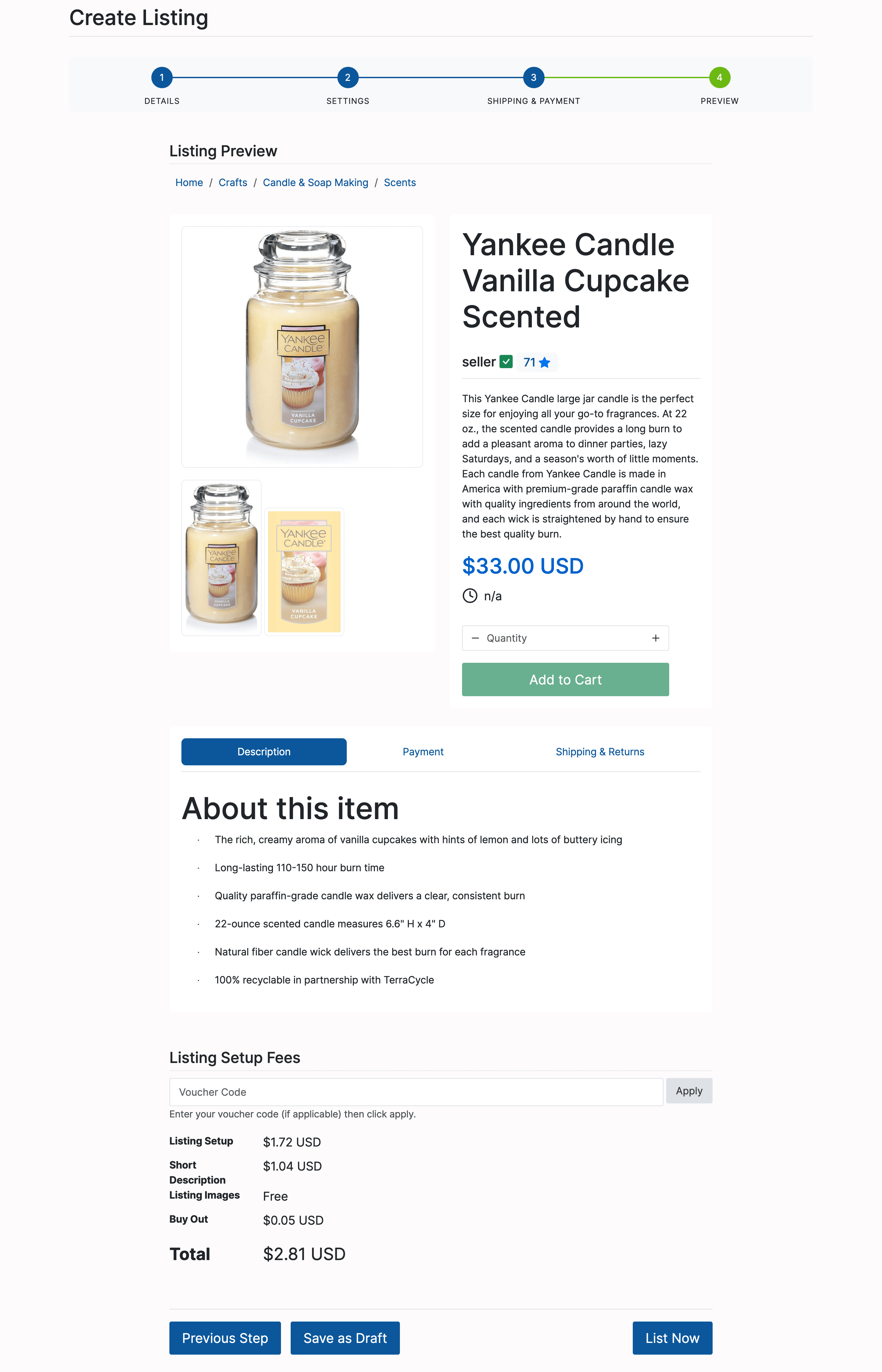
Next, you'll see a confirmation message along with a list of choices:
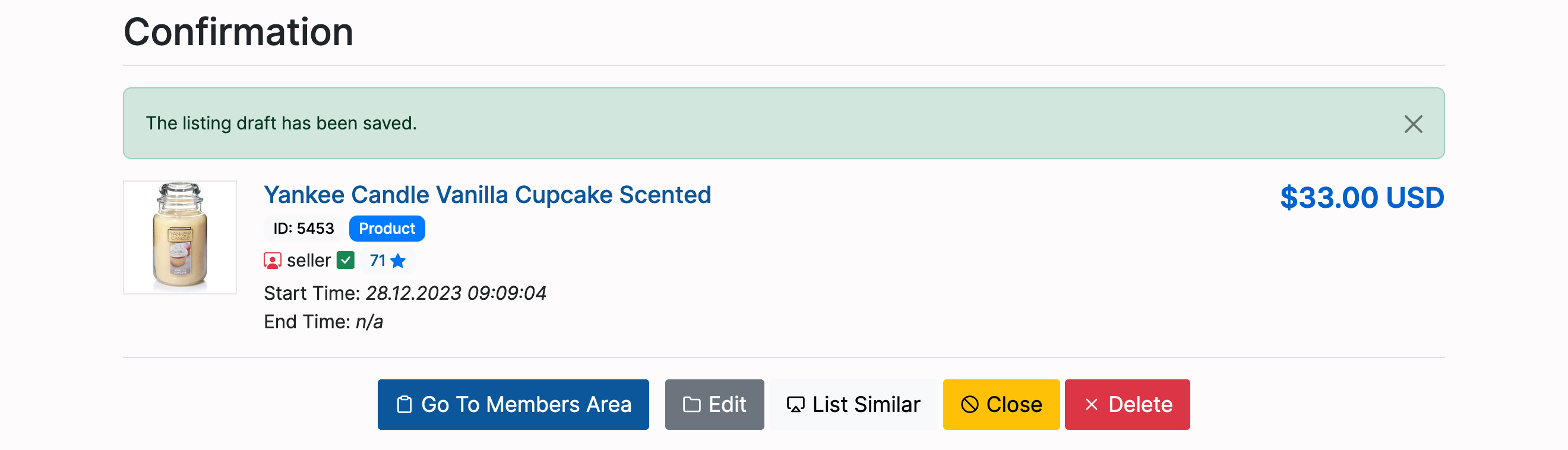
All saved drafts will be available in the Drafts menu (Home -> Members Area -> Selling -> Drafts). You can delete, edit, or list them: