From the Relist Settings (Admin Control Panel -> Listings -> Settings -> Relist Settings) menu:
Select the relisting method to be applied to listings:
If checked, enables the auto relist feature.
Enter the maximum number of relists allowed when creating a listing.
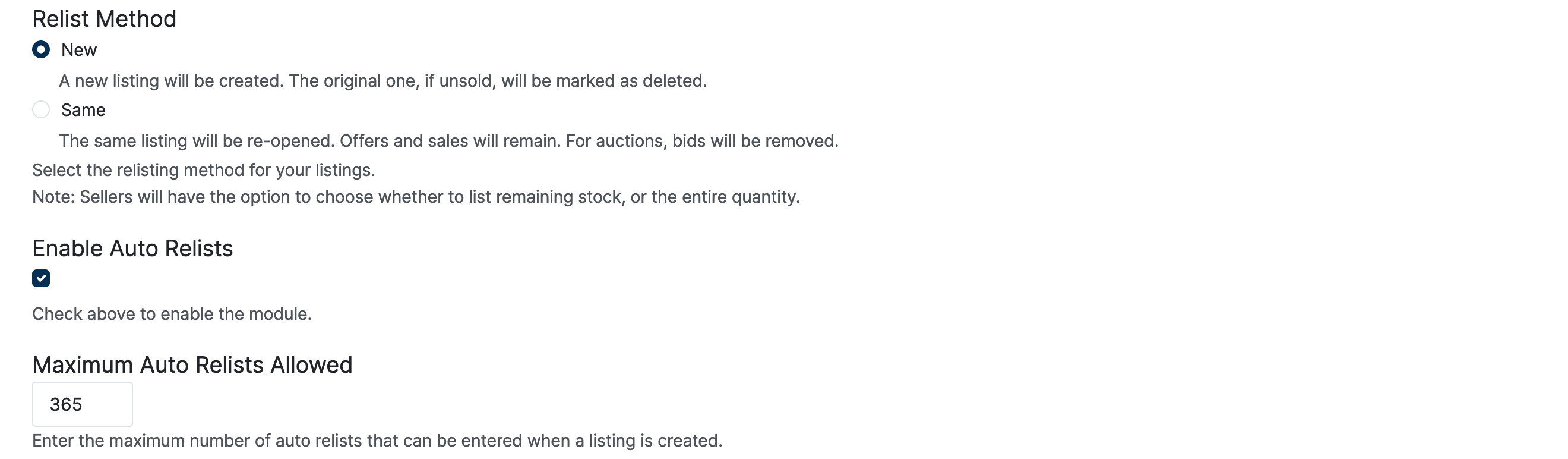
From the corresponding section in the Front End, select relisting options when creating a listing.
Follow the steps described in the Create Listing menu. In the Auto Relist section, check the Enable Auto Relist box, and the following options will be displayed:
Next, the user will be displayed three options:
If checked, the item will be relisted until sold
Enter the number of times the item will be relisted automatically.
Note: The admin sets the maximum allowed number of auto relists, as described in the Configuration section.
If enabled, the item will be relisted even if sold.
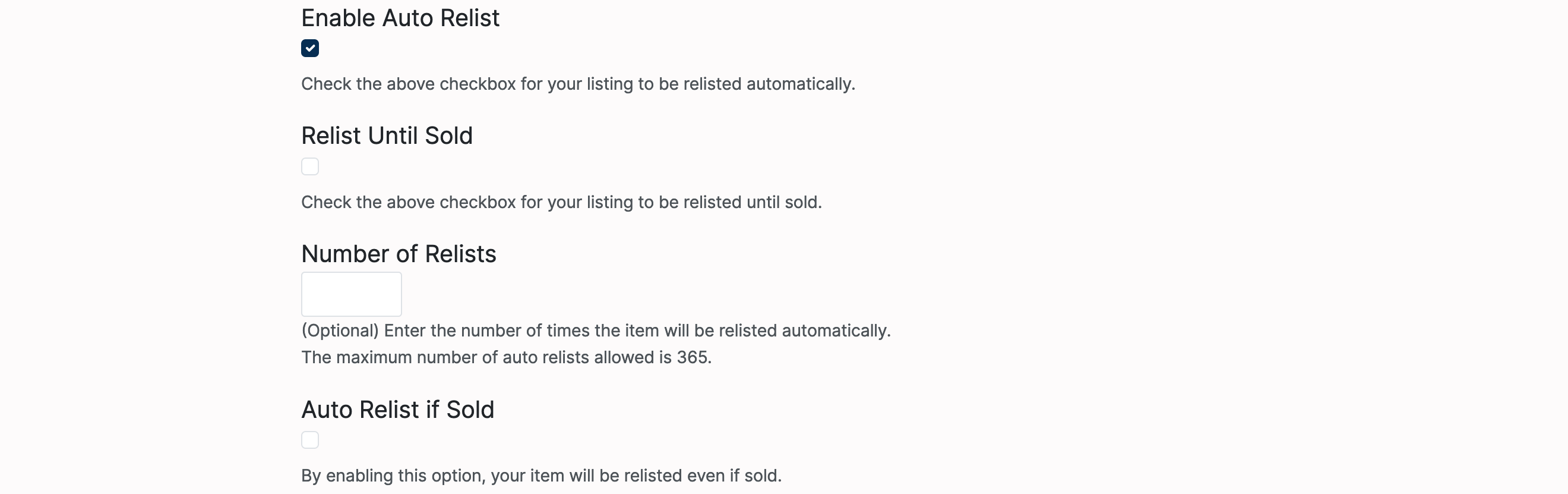
From the Selling menu, in the Closed (Home -> Members Area -> Selling -> Closed) section, the seller can manually relist closed items.
Example:
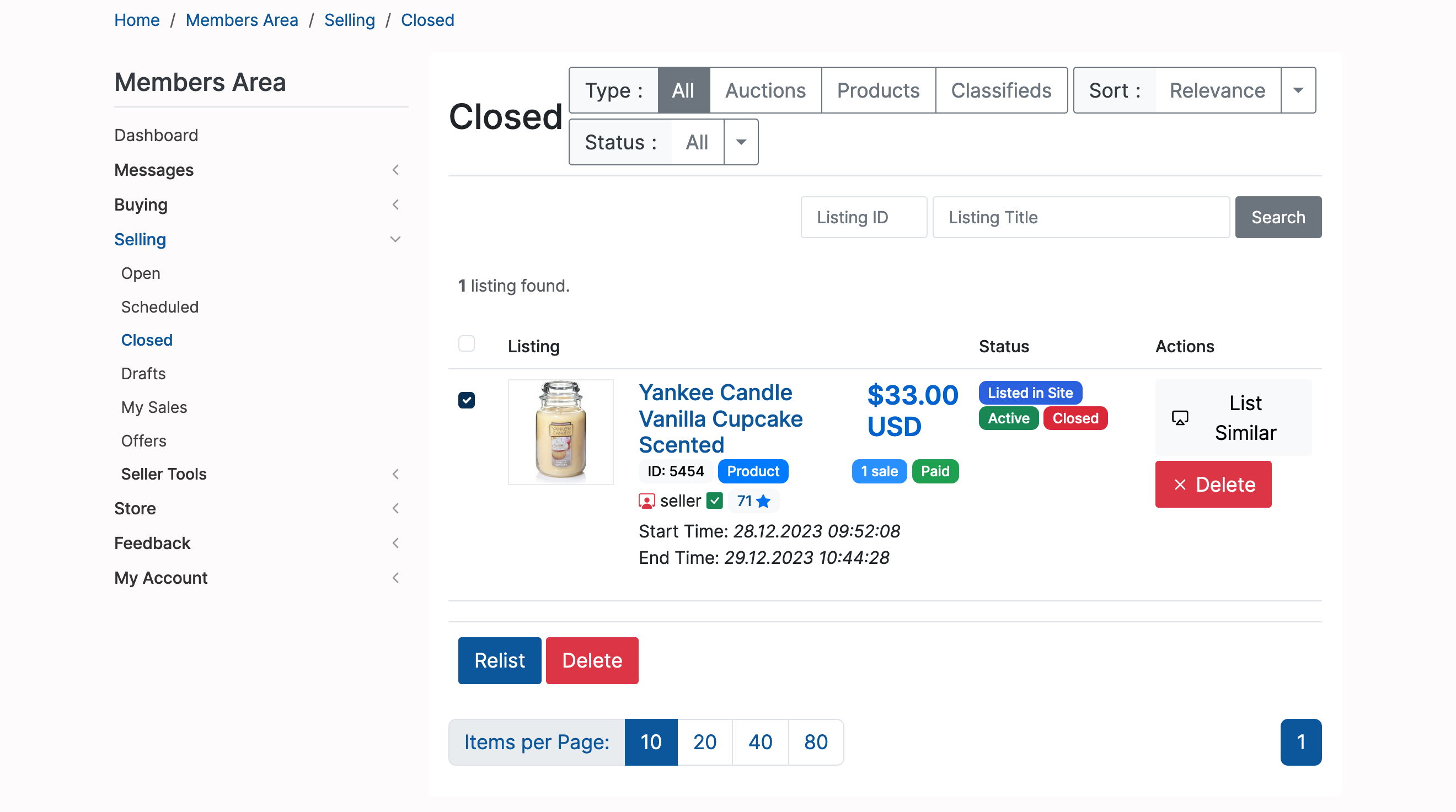
Select item(s) and click Relist:
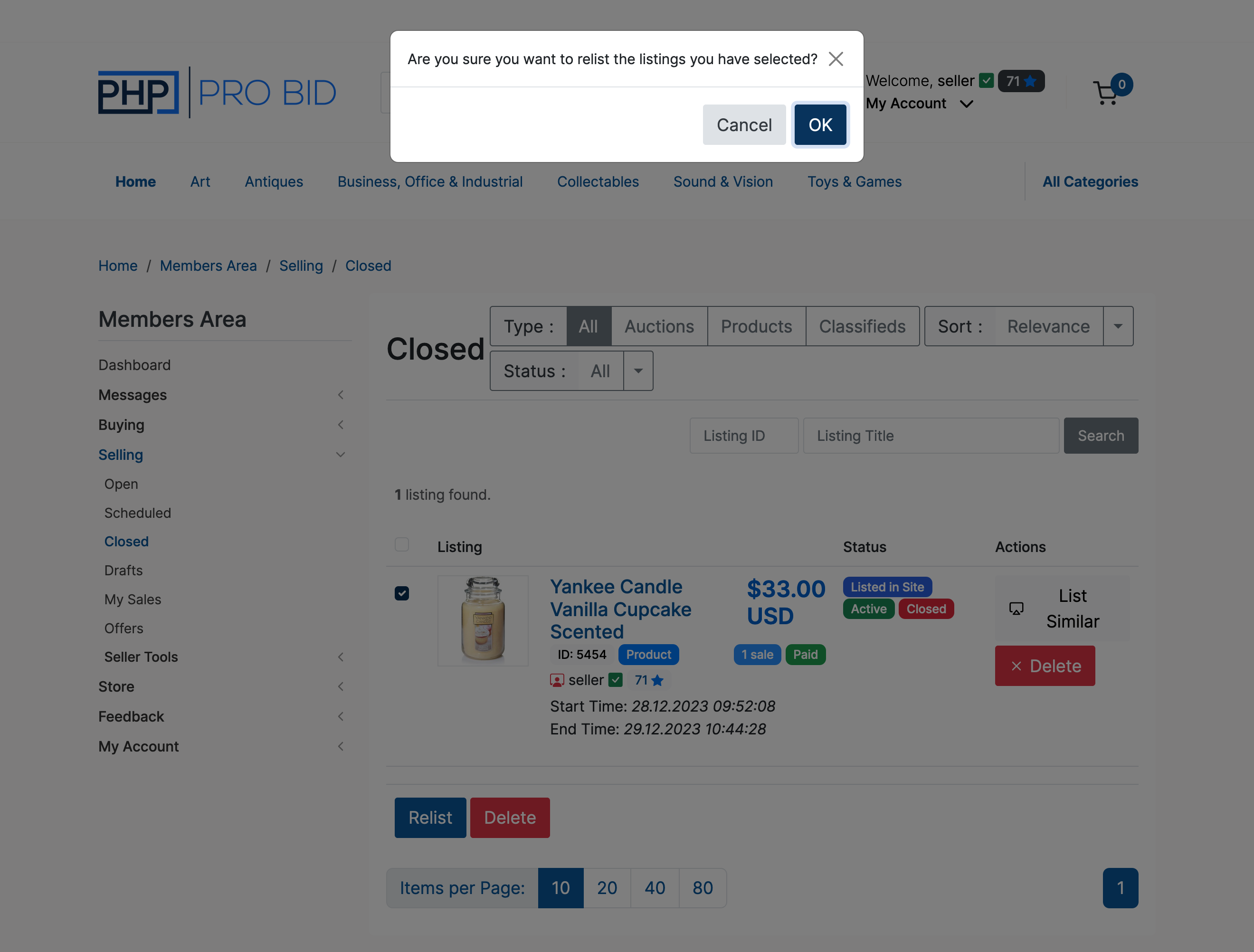
The final screen will display a confirmation message:
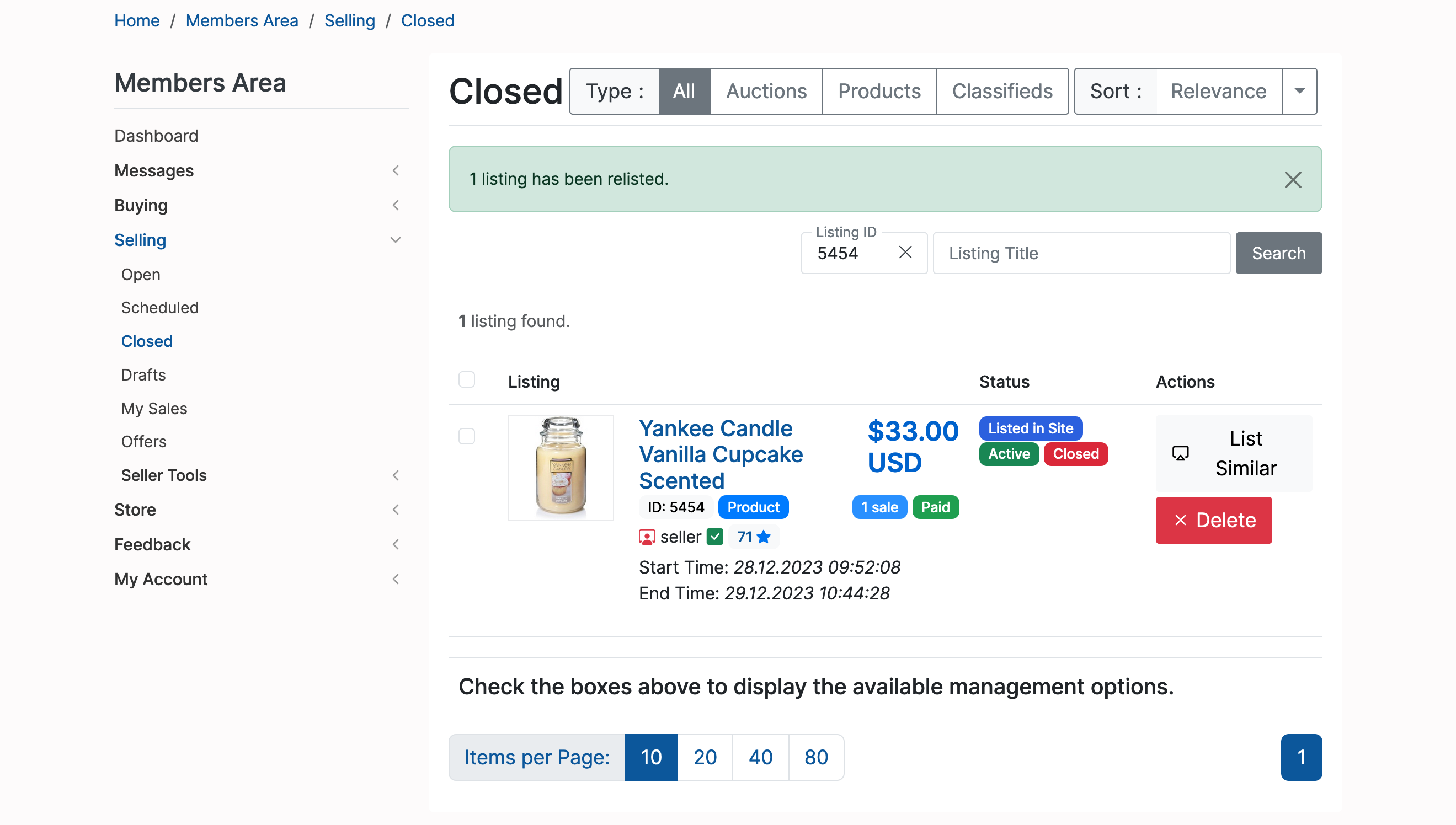
Note: In Account mode, the listing setup fees will be debited from the seller's account balance.