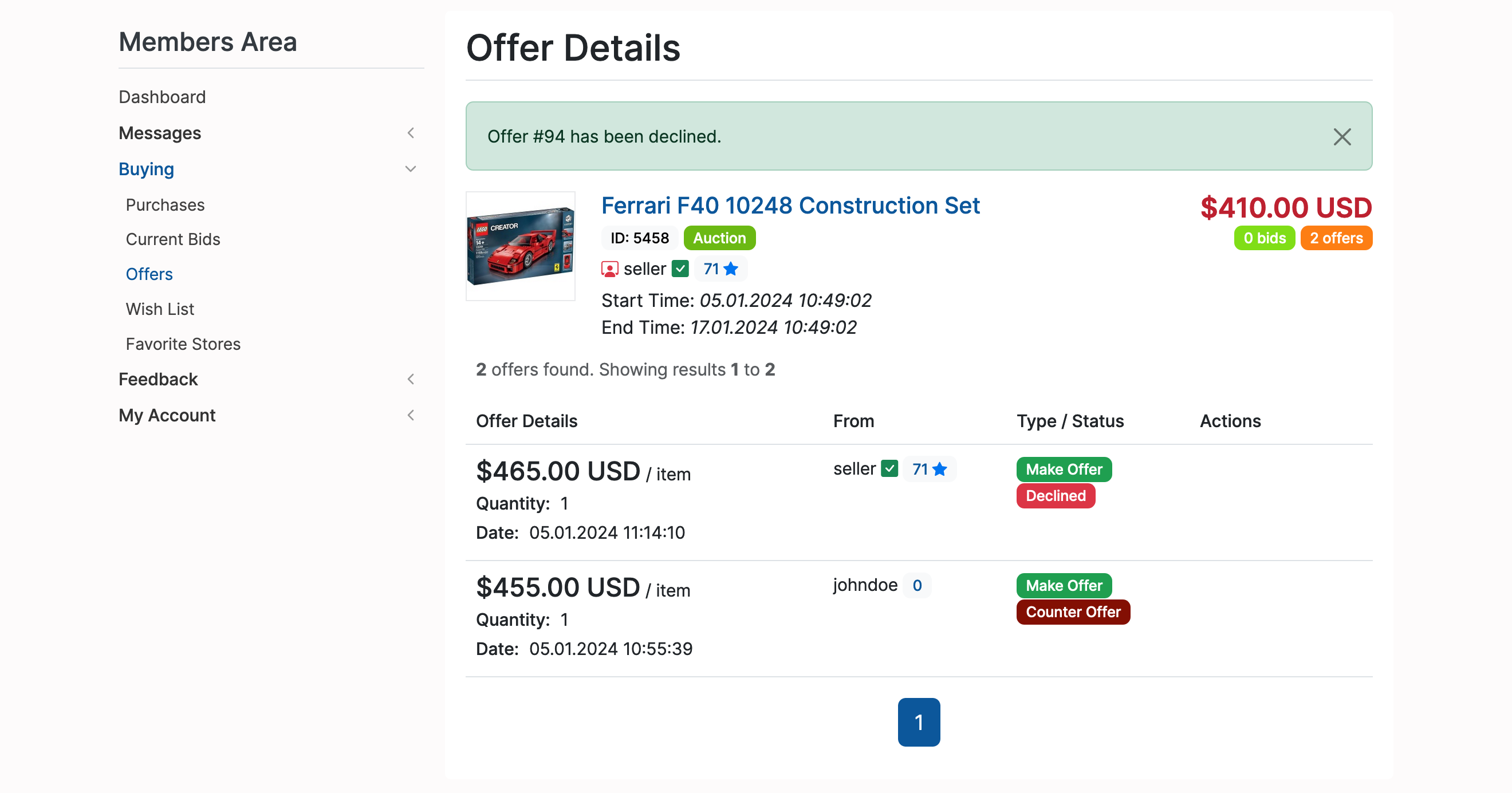From the Make Offer (Admin Control Panel -> Settings -> Listing Settings -> Auctions & Products -> Make Offer) menu:
If enabled implements the Make Offer feature for auctions and products.
If enabled the listings page will display the accepted offer range.

Create an auction, enable Accept Offers, and set (optional) a Minimum and Maximum Offer Range:
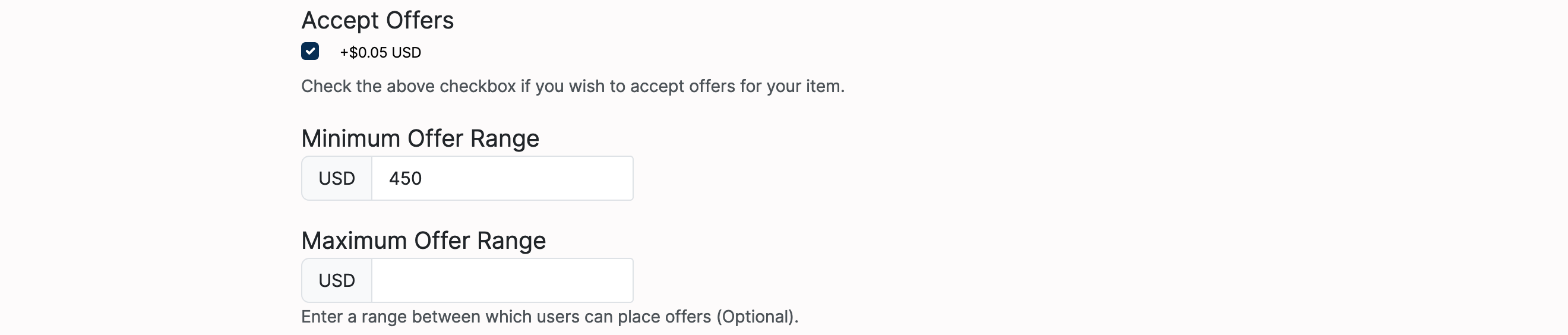
The Make Offer button will be on the right side of the screen:
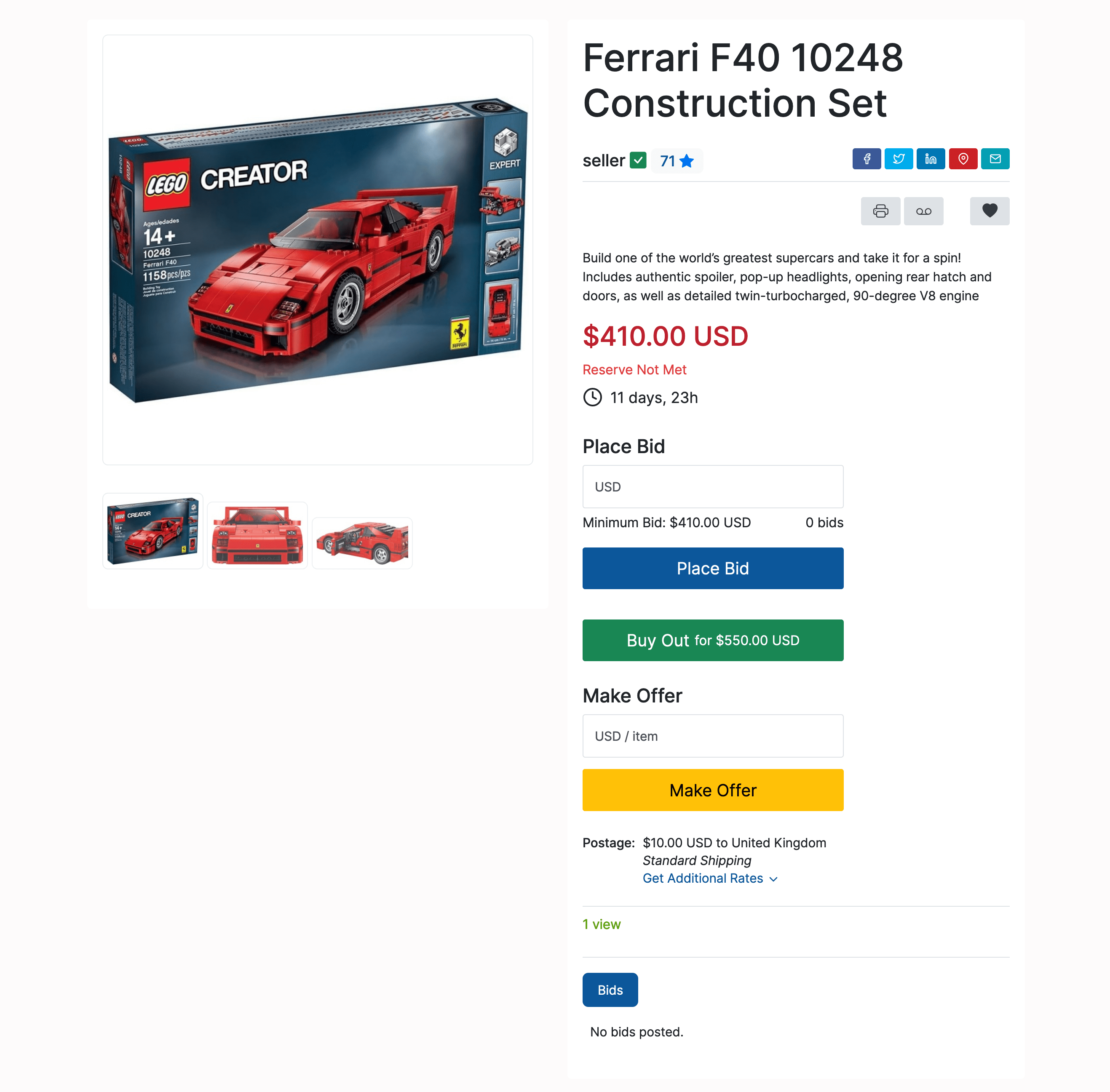
Make an offer, and the next screen will ask to confirm it:
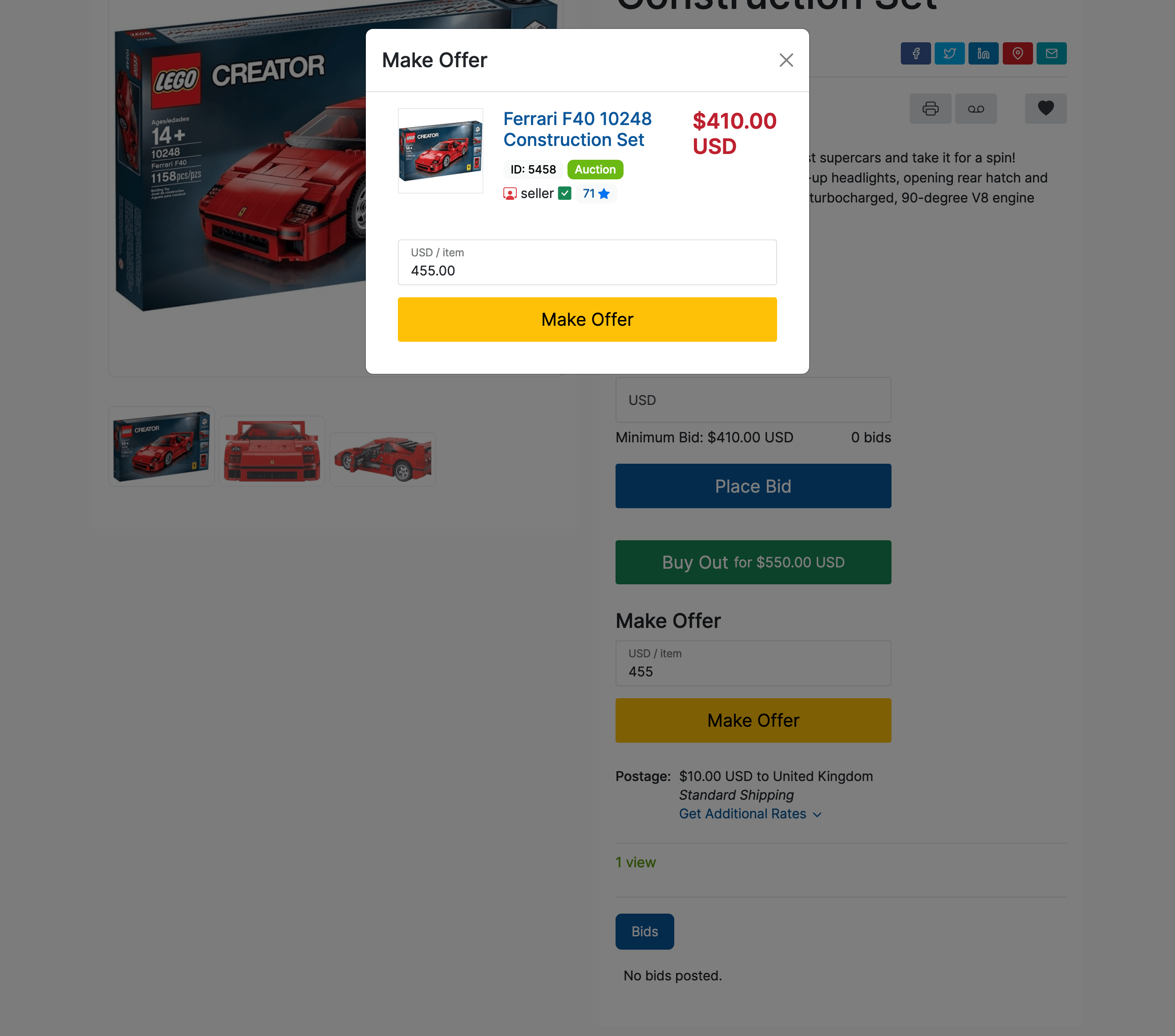
The final screen will display a confirmation message:
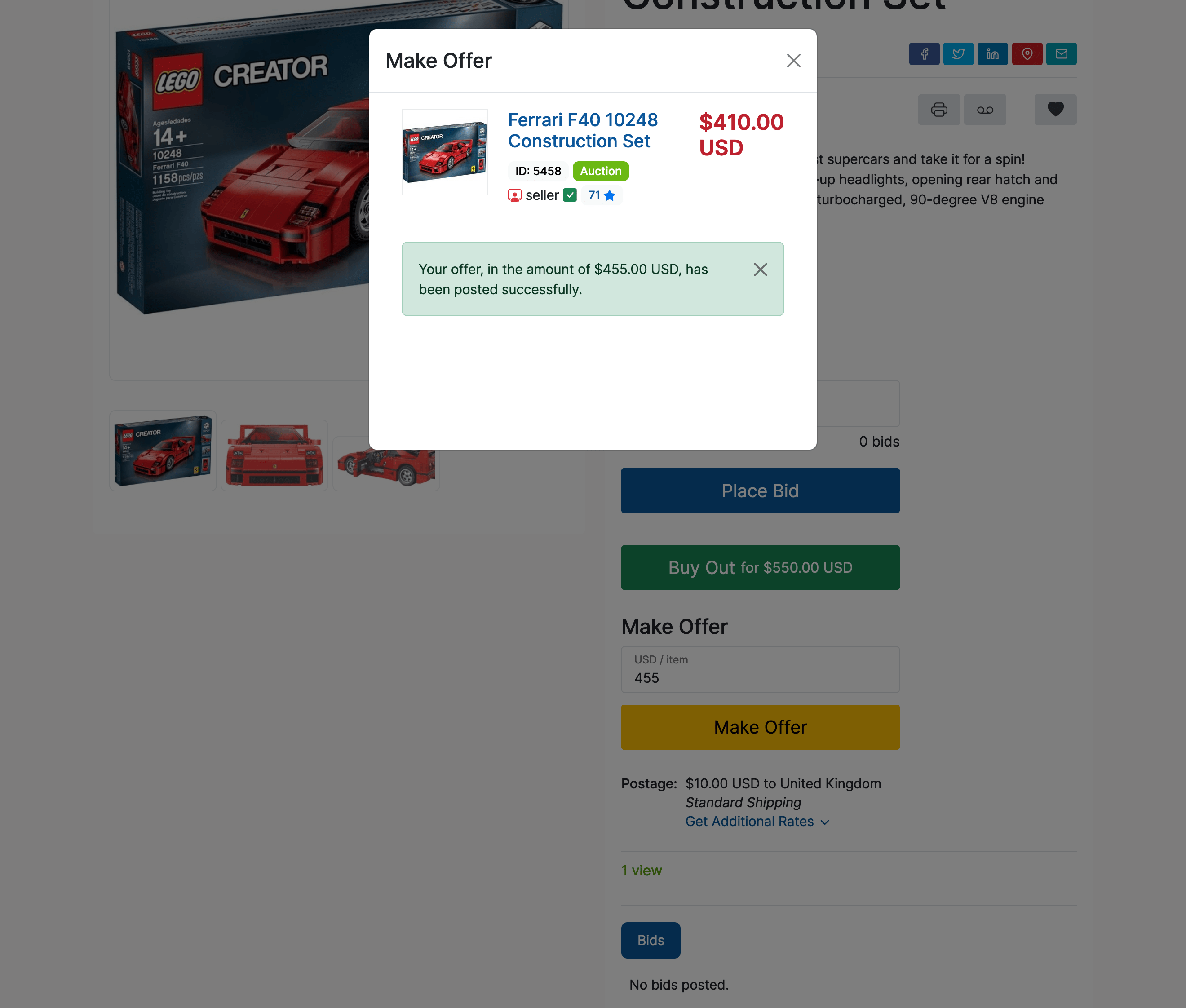
View offers placed on open auctions from the Offers (Home -> Members Area -> Selling -> Offers) menu:
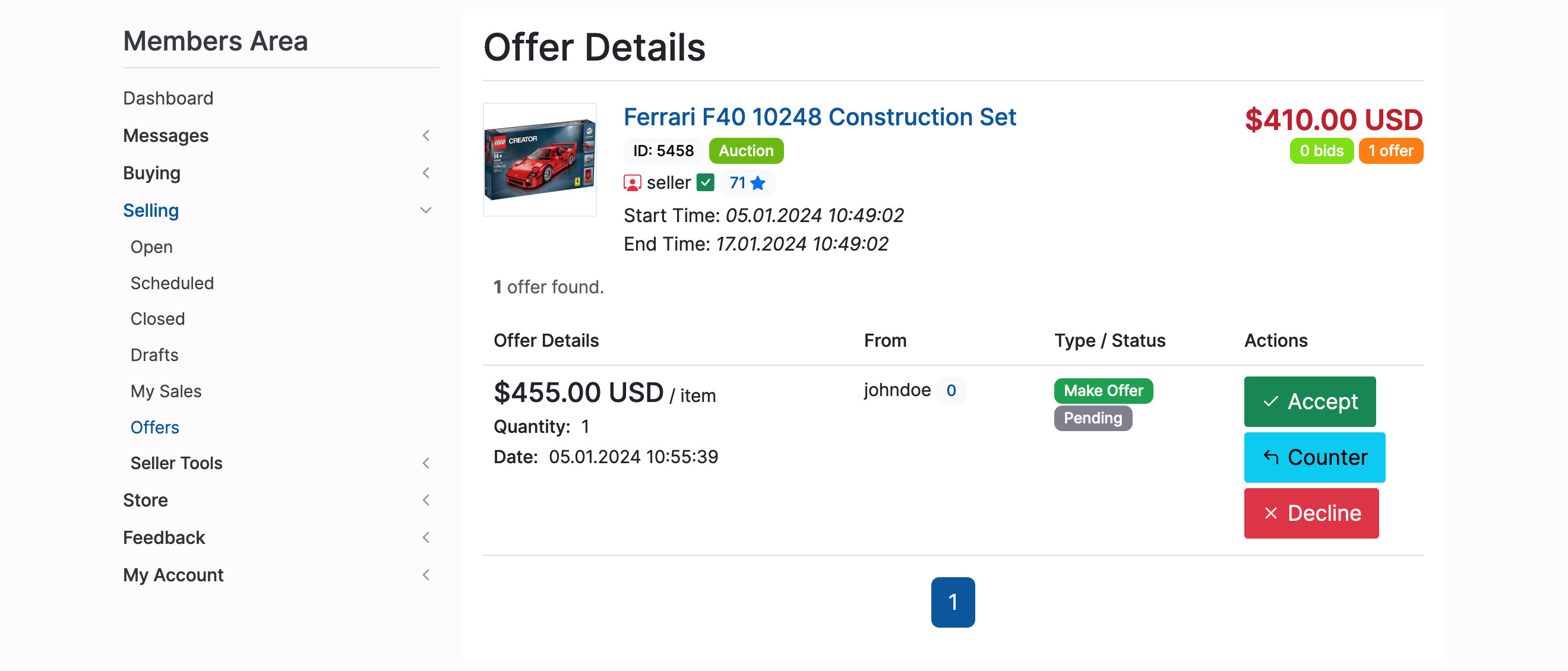
Click the Accept button to accept a pending offer:
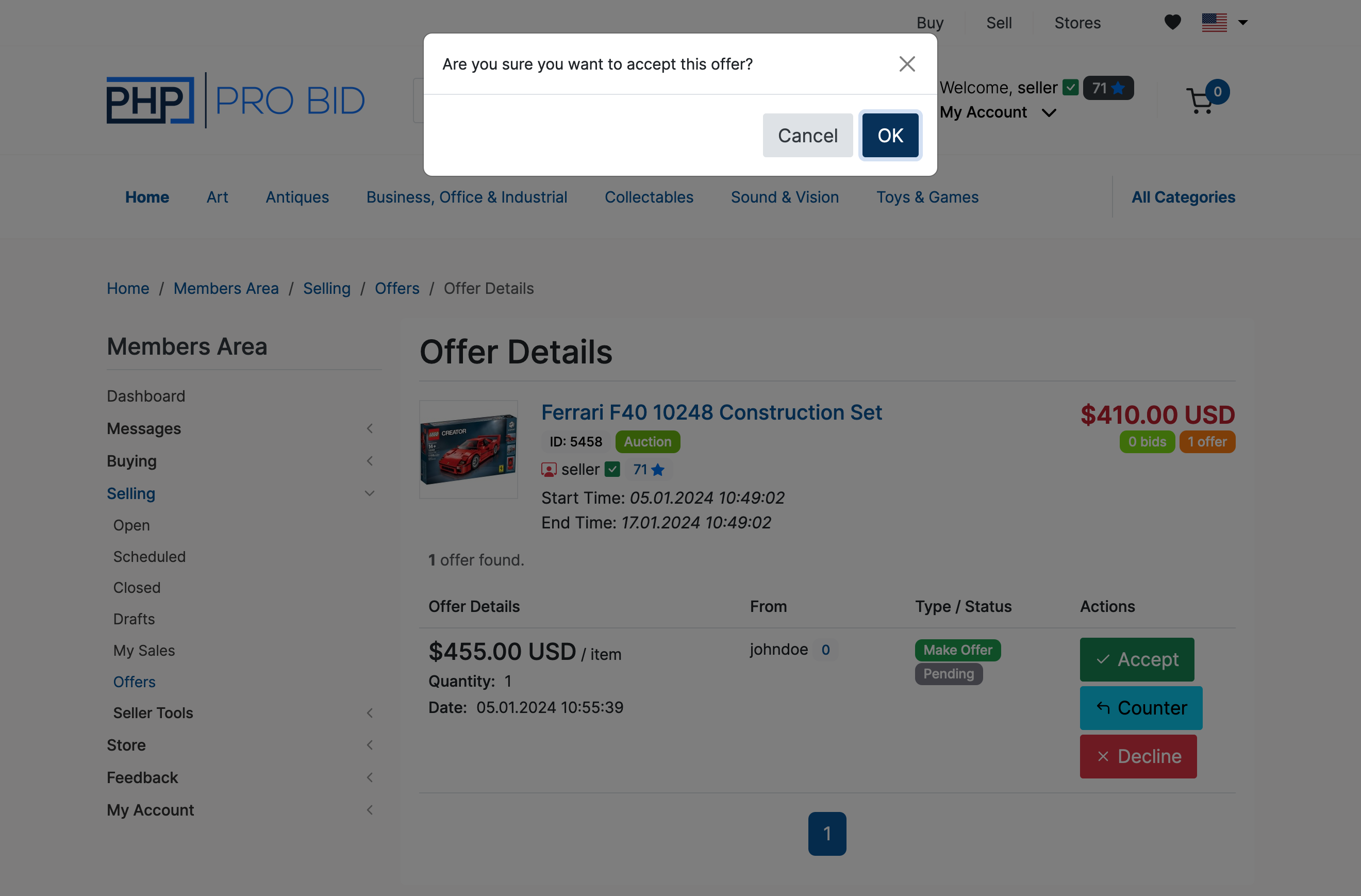
Or click the Counter button to propose a new amount:

After making the counter offer sellers will see the following screen:
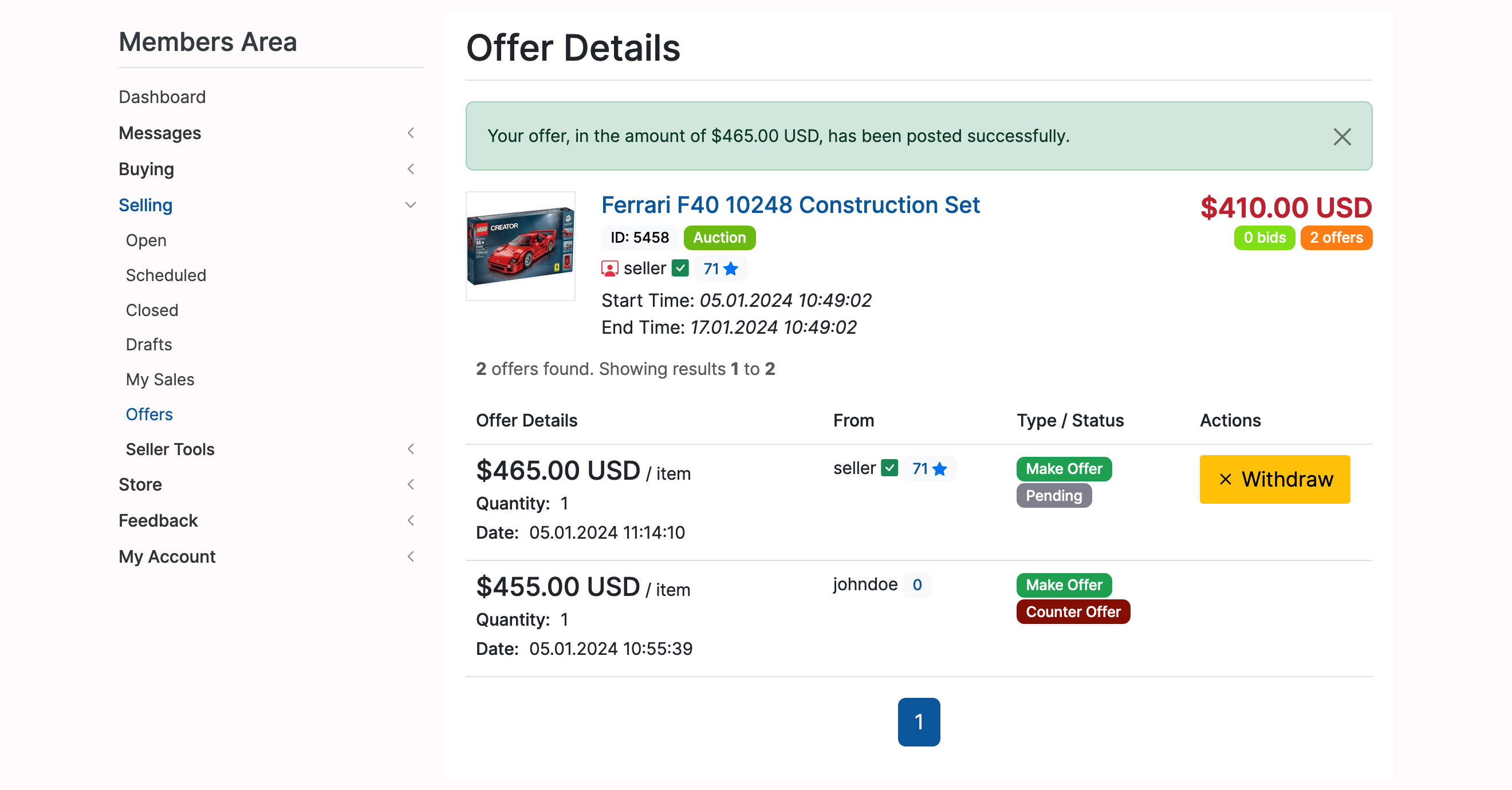
Offers can also be withdrawn:
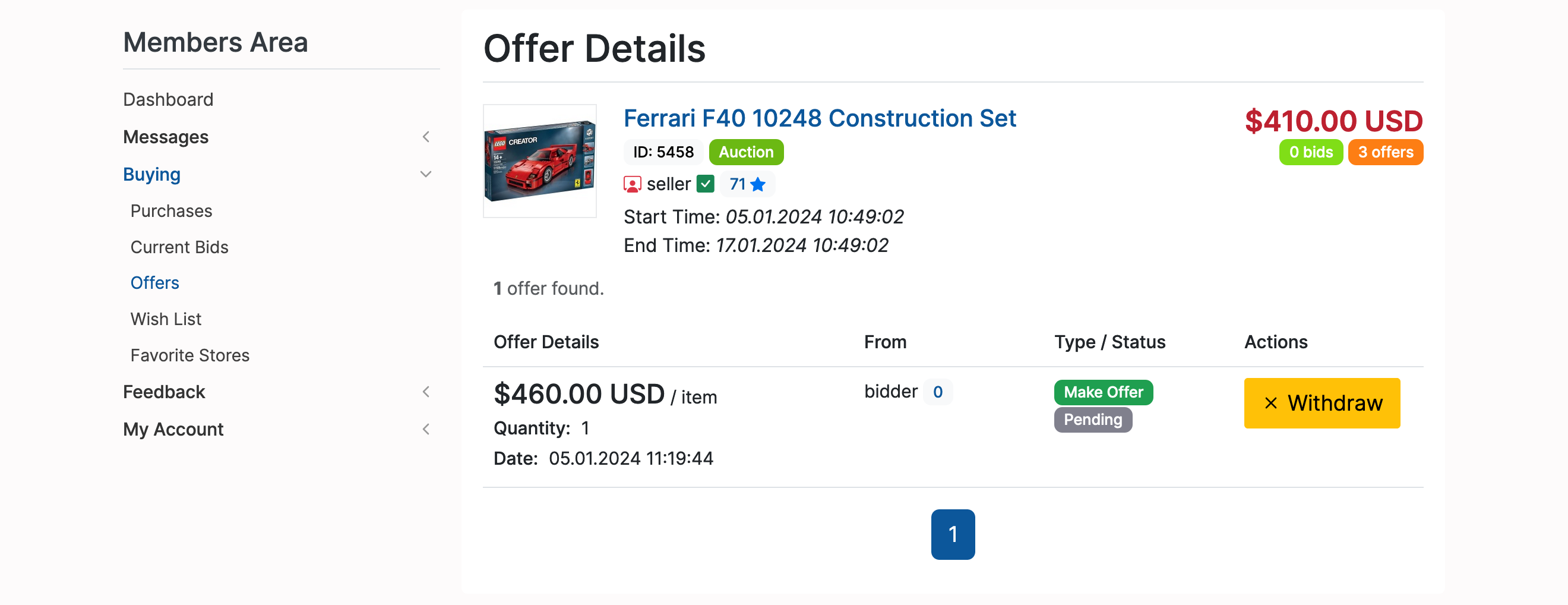
The user (buyer or seller) will have to confirm the cancellation of the offer:
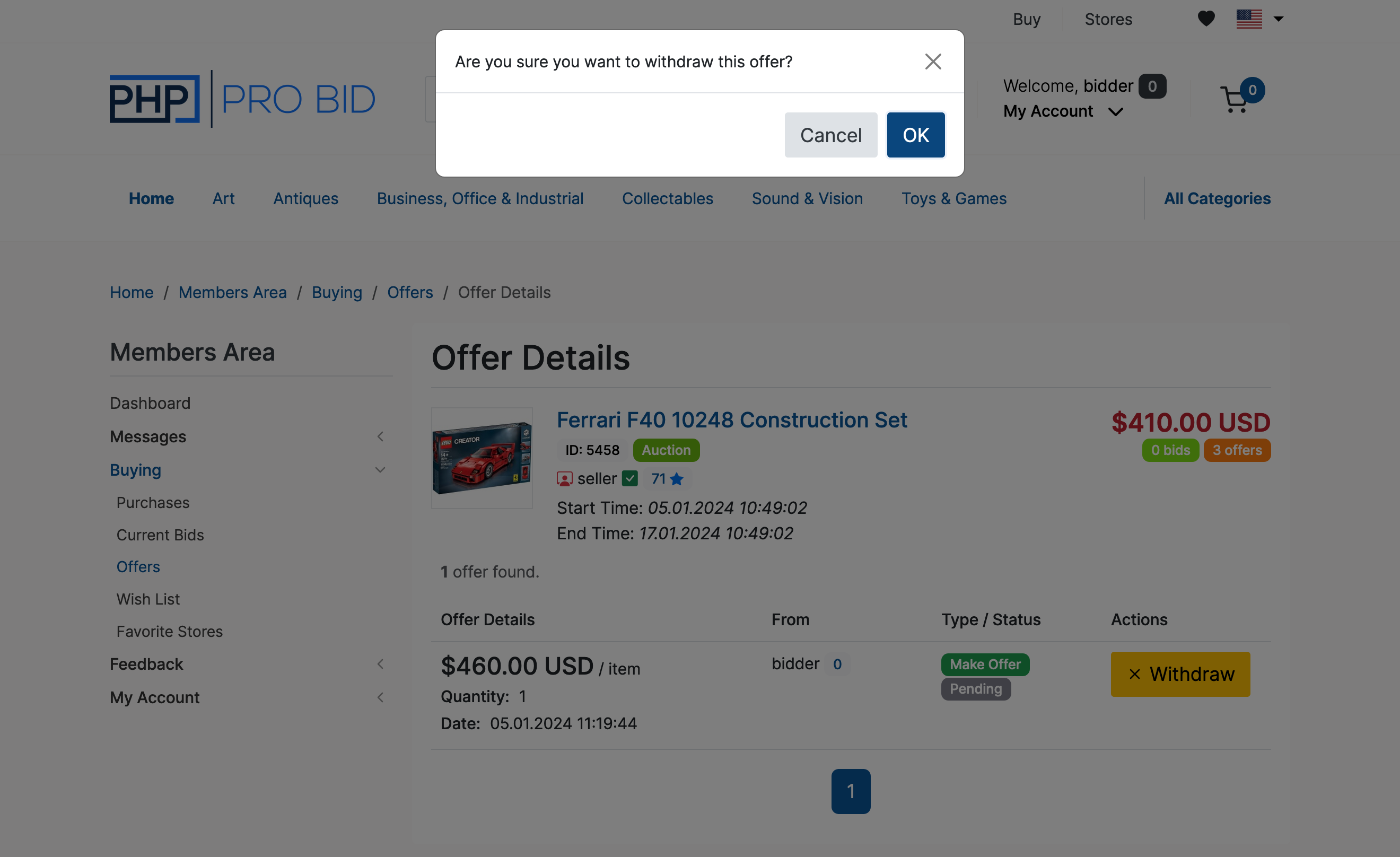
The last screen will display a confirmation message:
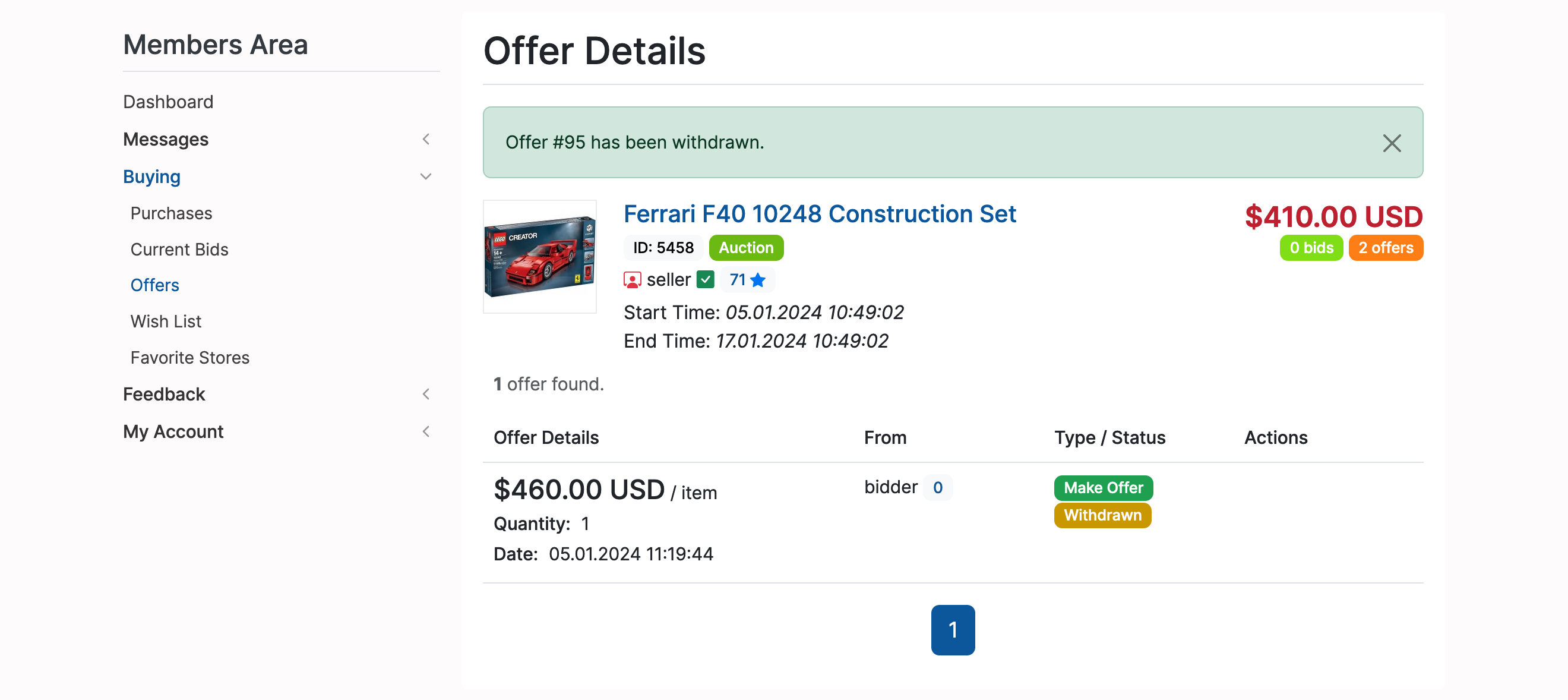
The user receiving the offer has the option to decline it:
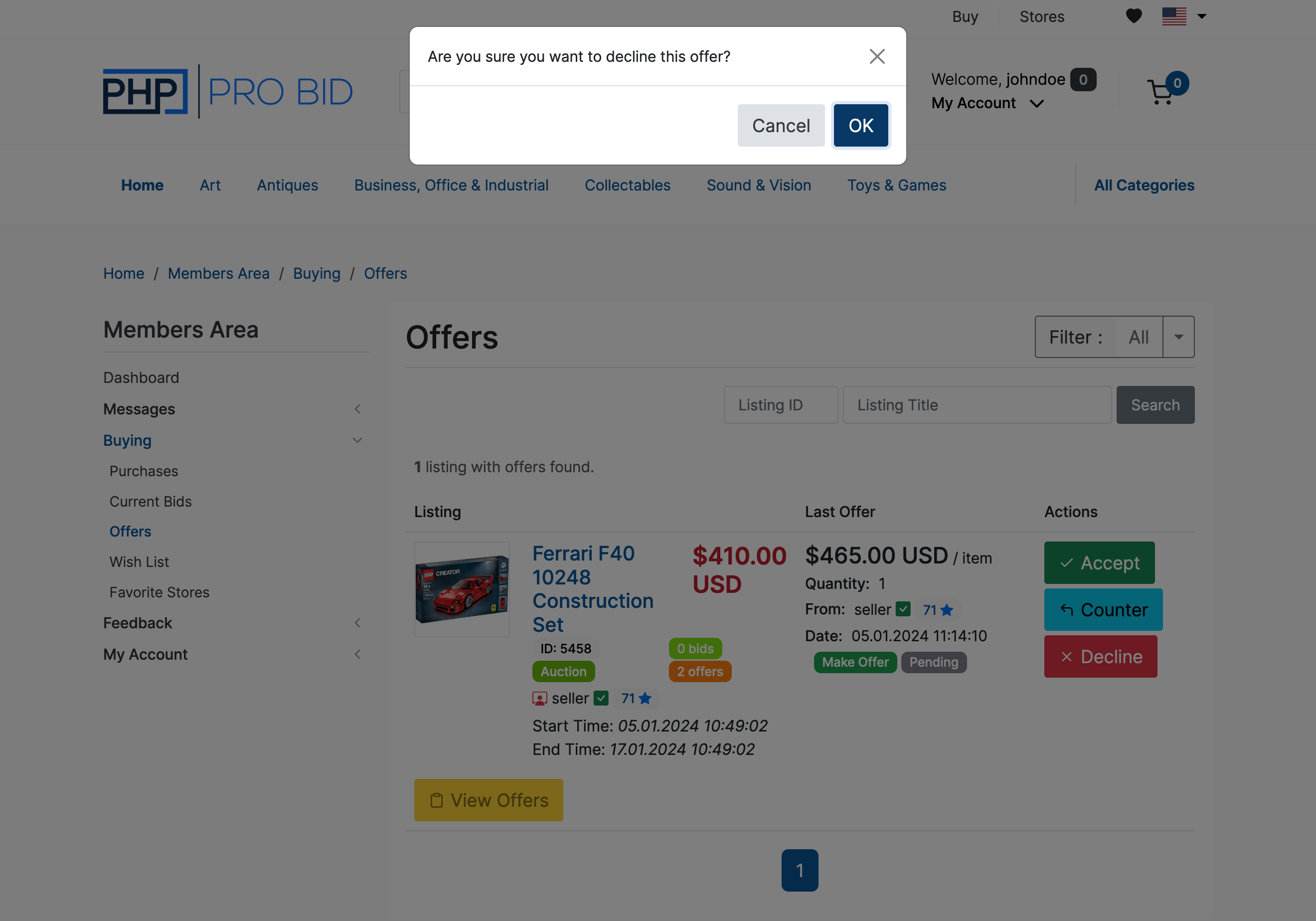
The last screen will display a confirmation message: